The less-than sign is one of the more useful symbols on the computer keyboard. It’s not only important for numerical comparisons, but it’s essential to many programming languages.
Let’s look at how to insert the less-than sign on Windows PCs, Macs, and iOS and Android devices.
How to Insert the Less-Than Sign on a Windows PC
The less-than sign is part of the standard QWERTY keyboard layout. If you’re in the U.S., this is almost certainly the keyboard you’re using right now. The less-than sign shares a key with the comma. Type the less-than sign while holding down the Shift key.
How to Insert the Less-Than Sign on a Mac
You will find the less-than sign on the same key as the comma on a standard QWERTY keyboard. Press the less-than-sign key while holding down the Shift key.
Alternatively, you can find the less-than sign and its variations on the Character Viewer. To access the Character Viewer, either click on Emojis & Symbols under the Edit tab or simultaneously press Control + Command + Spacebar. In Character Viewer, search “less” in the search bar. Double-click the symbol you want to use.
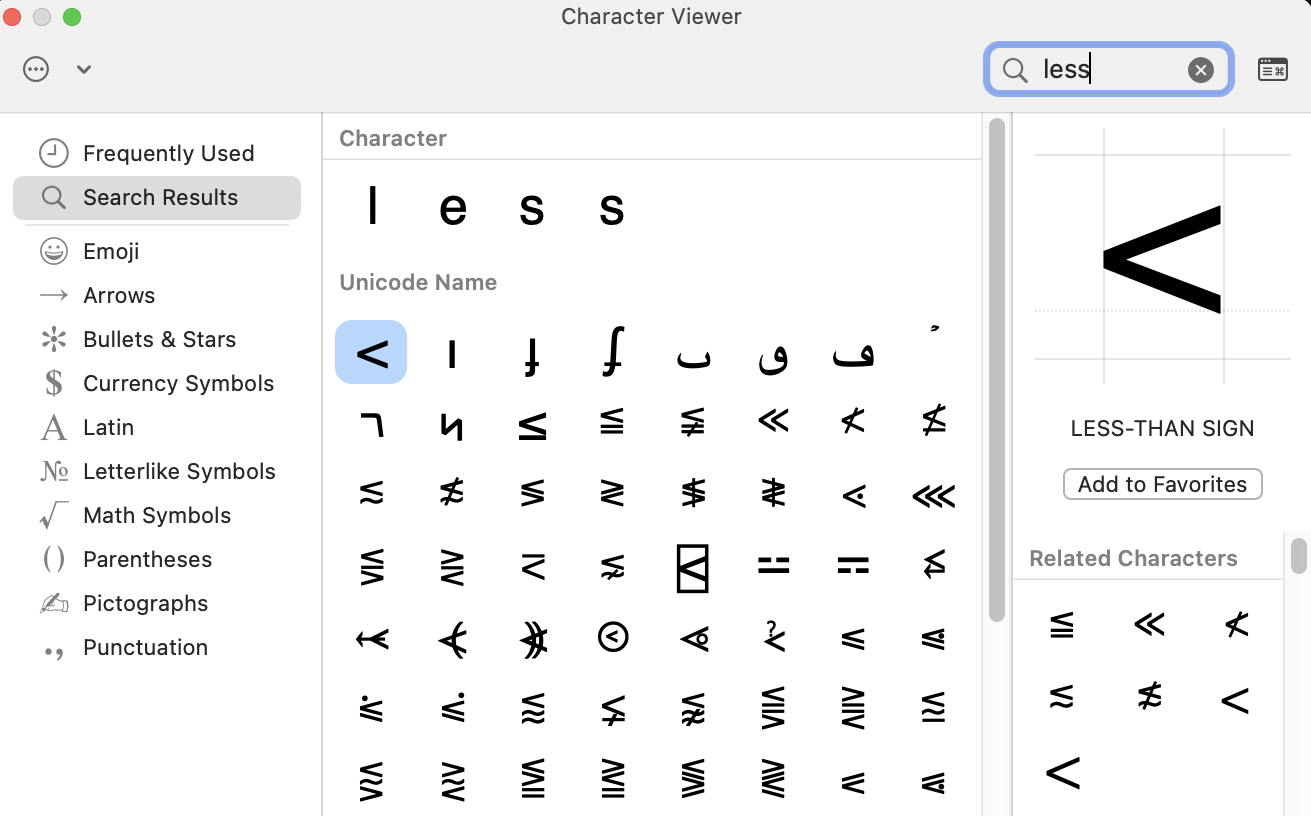
How to Insert the Less-Than Sign on iOS and Android Devices
On your iOS device, place the insertion point where you would like the less-than sign to appear, then access the Numbers and Symbols keyboard by tapping the 123 button on your keyboard. Next, tap the #+= button. Tap the > symbol to insert it.
On your Android device, it’s just as easy. Assuming you have the default Gboard keyboard installed, go to the Numbers and Symbols keyboard by tapping the ?123 button on your keyboard. Press and hold down the open parenthesis, or (. This “long press" will allow you to select the less-than sign.
Additional Resources
- Instructions for How to Type the Copyright Symbol
- Instructions for How to Type the Trademark Symbol
- Instructions for How to Type the Infinity Symbol
- Instructions for How to Type the Euro Symbol
- Instructions for How to Type the Checkbox Symbol
- Instructions for How to Type the Heart Symbol



