Inserting the square root symbol on your computer or smartphone can feel more difficult than finding a square root, especially if you haven’t done it since high school. Fortunately, it’s easier than it seems.
Here are methods for inserting the square root symbol on a Windows PC, Mac, and iOS/Android device.
How to Insert the Square Root Symbol on a Windows PC
In Windows, each special character has its own Alt code number. The number assigned to the square root symbol is ‘251.’ You can type the square root symbol by holding down the Alt key and then typing 2 5 1. The numbers must be entered in sequence.
If you’re using Microsoft Word, you can make use of Word’s Equation tool to insert mathematical symbols like the square root symbol. To access the Equation tool, go to the Insert tab and select Equation. Find Insert New Equation and click it. This will bring up an equation editor that will allow you to select from a variety of math symbols. Find the square root symbol and click it.
You can also find the square root symbol in the Advanced Character library, which you can access under the Insert tab. Simply, select the symbol and click Insert.

How to Insert the Square Root Symbol on a Mac
On the Mac, the square root symbol can easily be typed by pressing Option + V.
If you require a full range of mathematical symbols, including the square root symbol, you can find them by launching the Character Viewer (select Emoji & Symbols on the Edit menu or simultaneously press Control + Command + Spacebar). Once the Character Viewer launches, select Math Symbols. This will bring up a variety of math symbols. Scroll to the square root symbol and double-click it to insert it.
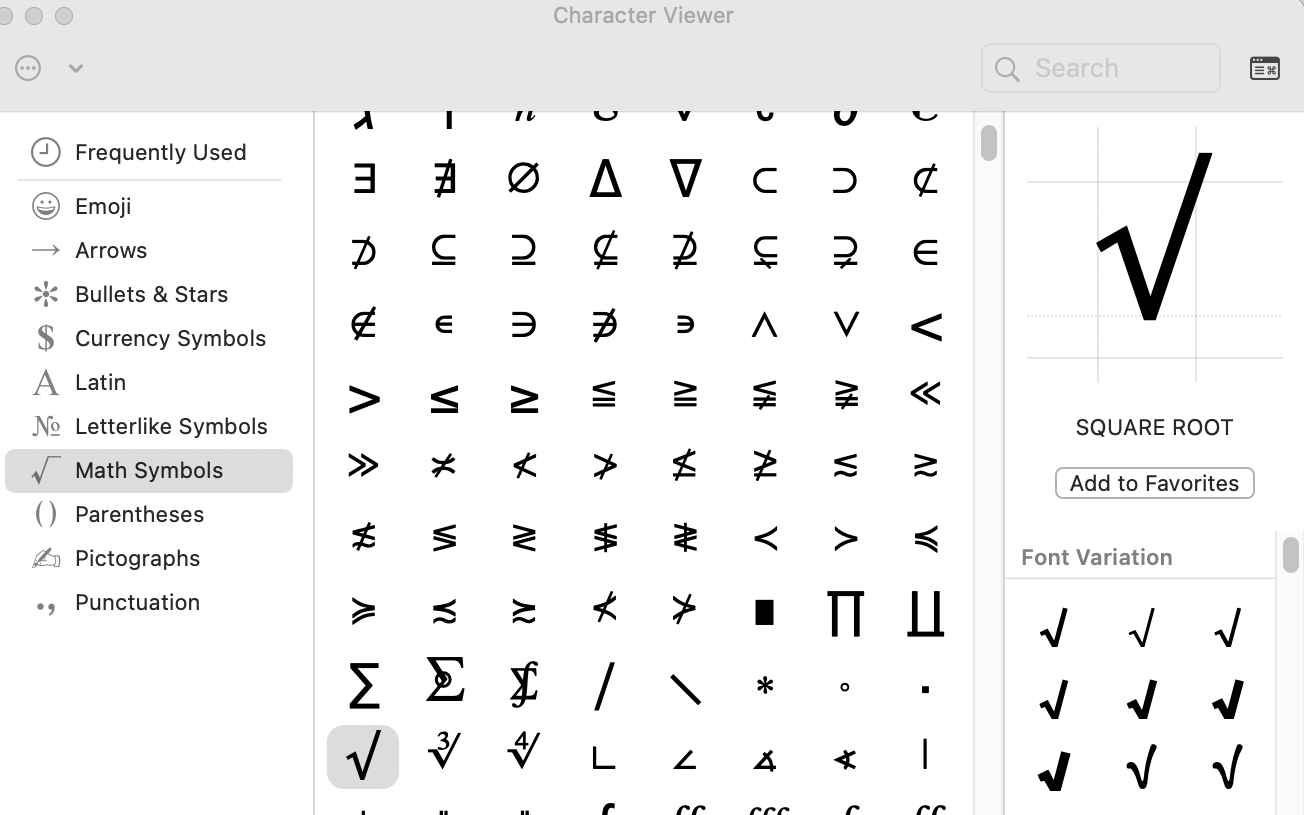
How to Insert the Square Root Symbol on iOS and Android Devices
The default keyboard in iOS doesn’t include the square root symbol (you can download specialized mathematical keyboards from the App Store). However, there are several workarounds for dealing with this.
For one-off cases, you can copy √ from a webpage like this one and then paste it into your text.
If you expect to be using the square root symbol more than once, then you may want to use Text Replacement. First, copy a √ symbol onto your iPhone or iPad’s clipboard. Next, navigate to Settings > General > Keyboard > Text Replacement. Tap the + button in the upper-right corner, then paste the square root symbol into the Phrase field. Type the term of your choice that will be automatically replaced with the √ symbol (e.g., the term could be ‘squareroot’), and press Done. When you type the term you chose, the text will now be replaced with the symbol. Conveniently, this shortcut syncs across all Apple devices associated with your Apple ID.
Android makes it very easy to insert the square root symbol. Assuming you’re using Android’s default Gboard keyboard app, select the ?123 button on the keyboard to launch the Numbers and Symbols keyboard. Tap the =\< button to bring up the second set of symbols. You’ll find √ there.
Additional Resources
- Instructions for How to Type the Copyright Symbol
- Instructions for How to Type the Trademark Symbol
- Instructions for How to Type the Infinity Symbol
- Instructions for How to Type the Euro Symbol
- Instructions for How to Type the Checkbox Symbol
- Instructions for How to Type the Heart Symbol



